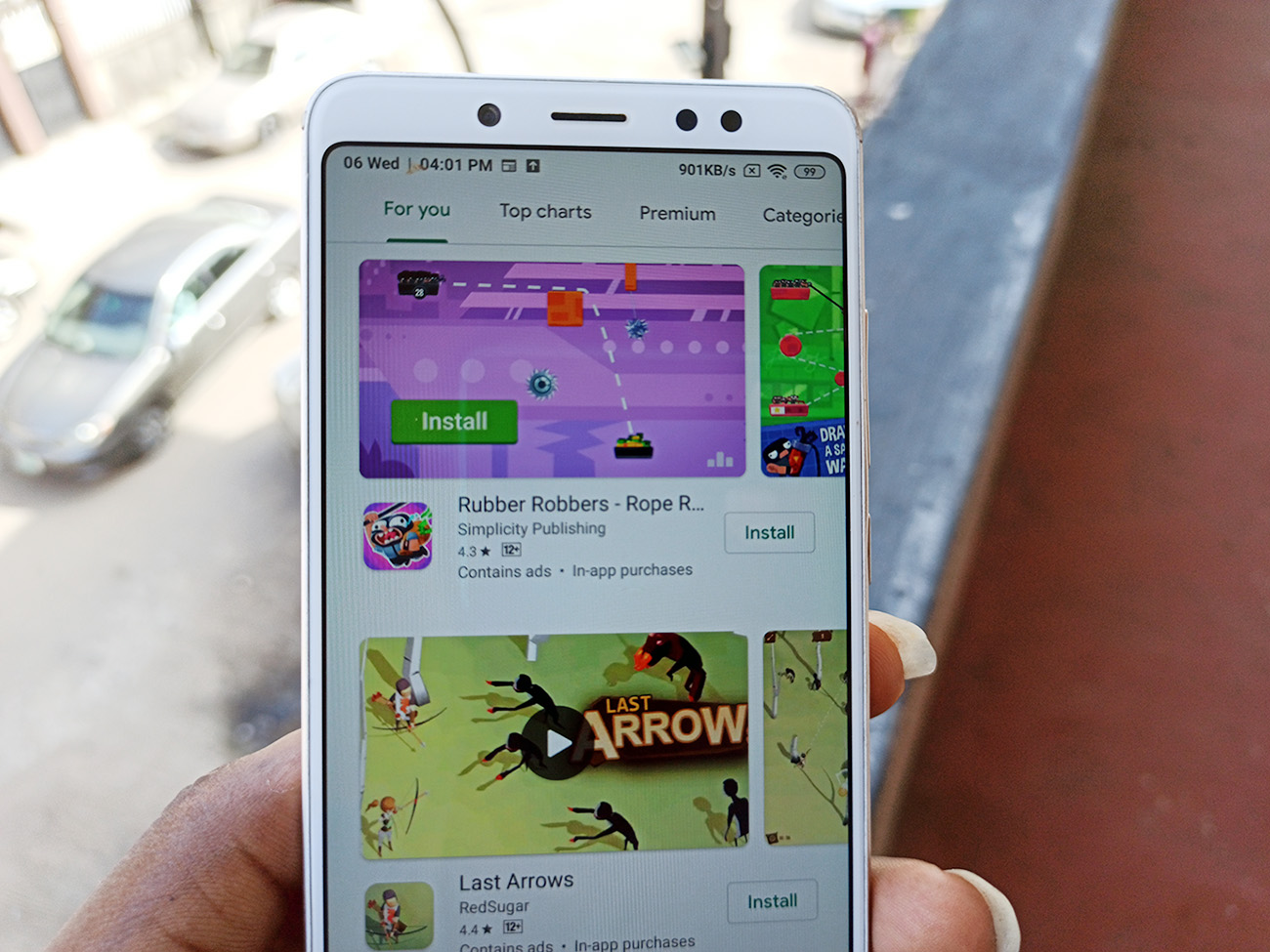Android smartphones were built perfectly by their manufacturer to withstand software problems. But as a matter of fact, you still encounter some issues prior to one reason or the other. One of these is the Google Playstore download pending.
Have you ever been excited to download your favorite game or any other app and you face the pending error? This becomes more annoying when you find out that Google Playstore is the most trusted source when trying to download a new app on your Android device. You might have thought of a possible solution and it didn’t work.
Well, this doesn’t mean it can’t be solved. There are a few techniques you can use in tackling this problem and we are sure it will be resolved.
What are the reasons for Google download pending?
Sometimes, it has to do with your device or your network provider. But personally, we feel that all the problems are facile. We will initiate you with every step you need to take when this knot occurs. You might want to try these methods while reading this article.
1. Multiple downloads and updates
If you are trying to stockpile your device with many apps at the same time, then you are likely to get the pending error especially if your device is not the likes of Samsung and Huawei. Occasionally, your apps need to be updated, if you don’t have your data saver mood on, it is possible that the Playstore would automate the update itself, so when you decide to download an app, you keep getting pending error.
Also, you need to consider the size of your phone. Trying to download big games like the PUBG on a small device doesn’t work. There are many alternative games like the PUBG that can be easily installed on your device.
How can you resolve this issue? Go to the Google play menu and click on the apps and games. You would see multiple downloads in process. Press on the X to cancel all the updates. If your phone has the data saver, you don’t need to worry. But if not, go to the same menu > settings > auto-update apps > click on “Don’t auto-update app”.
Perhaps, you just need to check file size before downloading or download one at a time.
2. Insufficient space maybe?
When trying to install a file, you will encounter the download pending if you have insufficient space on your phone memory or SD card. Each app you download occupies its own space. This issue is the easiest to solve. All you need to do is go to your phone settings and click on storage. You can free up your space by removing some unused apps, files, or old videos, and audios.
3. Delete app data and cache
![]()
If you have tried a few steps and it’s still not working out, this is another way. The Playstore also stores its own data and configurations in your settings. Clearing this data might be a possible solution. Go to phone settings > apps > then click on Google Playstore.
On it, you would see disable, uninstall updates, force stop, storage, and app notifications. Click on storage and clear cache. Before you do this, be sure that Google Playstore is closed. You can also clear the data for clarification.
Once you are done with this, reboot your phone and attempt your download on Playstore, there shouldn’t be any pending error again.
4. Restart your phone
There is every possibility that your download can still be on pending even when you are not downloading anything and your internet connection is fine. In this case, quit the page and restart your device. You might be wondering how this would help, but many people have taken this funny step and it worked.
5. Download through your browser
Still on download pending? Try your browser. You can download files in your device through your browser. Search for the official Google Play website on your browser and log in through your Google account.
When the page opens, search for the app you want, before you install, you might have to enter your account password again. After that, you are good to go. Though the certainty depends on the reason for your download pending, it’s definitely worth trying.
6. App download preference
If you are downloading over a Wi-Fi on the Playstore and it suddenly halts, you can change your download preference to mobile data. All you have to do is tap on the app menu, click on the settings; you would see an option to change your download preference, click on it and choose over any network, and then reload your page.
7. Disable your VPN apps
There are some apps on the Playstore that are not available to a particular region or location. If you are using a VPN app, it can misguide Google to think you are in a country that doesn’t support these apps, and then you will have download issues. You should also note that your Google account is connected to the Playstore.
But for the VPN, remember to turn it off before downloading, this could be another solution. To turn it off, there is a button on the main interface. You can turn it on once your download is complete. Note: You can switch your Google account if you have issues with downloading.
8. Restore factory setting
Finally, if you have tried all the above steps and they are not working, this is the last thing you can resort to. When you restore your device back to the factory setting, it will clear all your phone memory, configurations, and data.
To do this, go to your settings, scroll down and tap on system, click on the reset option and then erase all data back to factory settings. Everything will return back to the beginning with no issues of download pending.
These are the steps to resolve your Google download pending. if you have tried any of these solutions and it worked out, feel free to share this article with others.
Related read: How to Make Your Own Custom Stickers On WhatsApp For Android