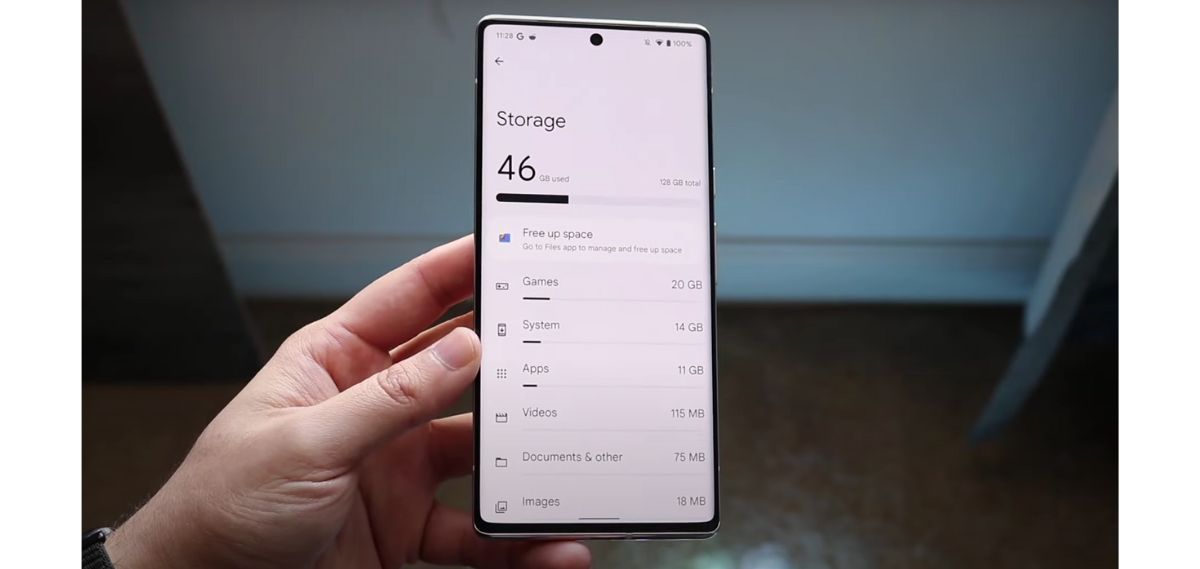Key Takeaways
- The Android system storage includes key components such as the operating system, system files, and built-in apps, which are necessary for the proper functioning of your device.
- The storage taken up by the Android system can increase due to updates, the addition of new features, or apps that need extra space.
- It is important to manage the storage space efficiently to ensure the optimal performance of your device. Regular clean-ups, deletion of unnecessary files, and use of cloud storage can help free up space.
Have you ever wondered why your Android device’s storage seems to fill up so quickly, even when you haven’t downloaded many new apps or files? The culprit might be the Android system itself. It’s the operating system that powers your device and lets you run all your favorite apps, play games, and take photos. But, like anything that works hard, the Android system needs its own space to function smoothly. In this article, we will explore why the Android system uses a significant chunk of your storage and what you can do about it.
Why Android System Occupies Significant Storage Space
You might have noticed that your Android phone often consumes a lot of storage space, leaving you with limited room for your apps and personal data. Let’s explore the reasons behind this storage issue.
Firstly, when you get a new Android phone, it comes pre-installed with apps and software that the system needs to function smoothly. These built-in apps serve important purposes, but they can take up quite a bit of storage space, leaving less room for the things you want to install and keep.
Moreover, regular system updates are essential for improving performance, security, and adding new features to your device. However, these updates require space to be downloaded and installed, contributing to the increasing storage usage.
Have you ever wondered why some apps load quickly and others take longer? Well, this is partly because of cache files. Your Android system and apps generate cache files, which are temporary data used to make apps load faster. However, these files can build up over time, occupying valuable storage space.
It’s not just the system and its updates contributing to storage woes. The apps you install can also take up a significant portion of your phone’s storage. Apps that deal with photos, videos, and other media are especially guilty of this.
In addition to that, your phone’s storage space is divided into different partitions. A significant portion is allocated for the system partition, leaving you with less available space for your own data and apps.
Finally, you love customizing your Android phone, right? Well, customization is awesome, but it can eat up storage space too. Installing different themes, launchers, and widgets can add to the storage consumption over time.
You can follow this video guide to clean up some space for your phone.
The Role of System Apps in Android Storage Usage
When it comes to Android storage usage, system apps play a significant role. These apps are like the superheroes behind the scenes, quietly doing their jobs, but their impact on our device’s storage can be quite noticeable. Let’s dive into it!
System apps are the essential tools that come pre-installed on your Android phone. They handle crucial functions like phone calls, messaging, and settings. You might not even think about them, but they are always there, working hard. However, their hidden contributions can consume a fair share of your storage space.
Sometimes, we can’t help but wonder, “Why can’t I install more apps or save more photos?” Well, it’s often because those unassuming system apps have claimed their share. But don’t worry, there are ways to manage them wisely.
Firstly, it’s essential to know which system apps you genuinely need and which you can disable or uninstall. Be careful, though, as some are crucial for your phone’s smooth operation. Secondly, keep an eye on updates, as they might optimize the apps and free up some space.
So, the next time you’re puzzled by your Android storage filling up, remember that these system apps, although unsung heroes, can make a big difference. Stay smart, manage them wisely, and your phone will thank you with more space for all the things you love!
Impact of Operating System Updates on Android Storage
Operating system updates have a big impact on Android storage. When you update your Android OS, it can change how your device manages and allocates storage space. Let me break it down for you.
First, updates might take up more space themselves. New features and improvements mean more files to install, so you’ll need enough room for the update to go smoothly. But once it’s done, it should be worth it!
Secondly, updates can affect how your apps and system use storage. Sometimes, they optimize things and make better use of your space. That’s pretty cool, right? It means you might have more room for photos, videos, or the apps you love.
However, be aware that some updates may require clearing cache files or temporary data. This can free up space but might make your apps load a little slower the first time after the update. Don’t worry, though – they’ll speed up again soon!
In rare cases, an update might cause issues with your storage. But no worries, developers usually fix these bugs quickly in the next update. Just make sure to back up your important stuff before updating, just in case.
Importance of Cache Data in Android’s Storage Consumption
Cache data plays a crucial role in how your Android device manages storage. When apps store data temporarily in the cache, it helps them run faster and smoother. Think of it like a quick-access drawer for your most-used stuff; it’s right there at your fingertips!
You see, cache data helps avoid unnecessary downloads and processing, reducing the burden on your device’s resources. It’s like having your favorite snacks ready when you’re feeling hungry – no need to run to the store every time! Without cache, apps would have to fetch data repeatedly, hogging memory and data usage, slowing things down like a snail race.
However, cache data is not all rainbows and sunshine. It can accumulate over time and take up valuable space. Like a closet filled with old clothes you no longer wear, it needs occasional cleaning. Otherwise, your device might slow down and get as cranky as a grumpy old grandpa.
The good news is, you can manage cache data easily. Android lets you clear cache for individual apps or all at once, giving your device a refreshing boost. Regular cache cleaning is like a spa day for your Android – it feels lighter and runs faster! So, remember to show some love to your cache and keep your Android device happy and healthy!
How User Data and Settings Contribute to Android’s Storage
User data and settings play a crucial role in how Android manages its storage. They are like the puzzle pieces that shape the whole experience! When you use your Android device, it collects and stores various data about your activities and preferences. Think of it as your device’s memory, keeping track of your favorite apps, contacts, and even those adorable cat pictures you saved.
Android utilizes this user data and settings to personalize your device. It’s like having a loyal assistant who knows you inside out! When you open an app, your device quickly recalls your preferences, ensuring a smooth and familiar experience every time. Isn’t that just awesome?
Not just that, your data also helps Android optimize its storage usage. It’s like tidying up your room to create more space for new things! Android identifies which apps you use frequently and which ones you’ve left untouched for ages. Then, it smartly manages the storage, making sure your favorite apps get priority while the unused ones don’t hog precious space.
But hey, don’t worry! Your data is in safe hands. Android values your privacy as much as you do. It keeps your information secure and gives you the power to control what’s shared and what’s not.
So, the next time you’re marveling at how your Android device knows you so well, remember that it’s all thanks to the magic of user data and settings. They’re the secret ingredients that make your Android experience uniquely yours!
The Effects of Pre-installed Apps on Android Storage
Pre-installed apps on Android can significantly impact your device’s storage space. These apps come pre-loaded by manufacturers or carriers, and they serve various purposes. Some can be helpful, but others might just take up valuable storage without adding much value.
When you buy a new Android phone, you might notice several apps already installed, such as messaging apps, weather apps, or social media platforms. While some users find them useful, others might prefer their own choices. That’s where the storage problem arises.
Unwanted pre-installed apps can hog up your phone’s precious space, leaving less room for apps you actually need. This can lead to frustration, especially if you’re an avid app user. I mean, who wants their favorite games or essential productivity apps to get squeezed out?
To address this, users can try to uninstall some pre-installed apps, but here’s the catch: not all of them can be removed. Some come with the system and cannot be easily deleted, which can be quite annoying. So, what’s the solution then? You may wonder.
Well, one alternative is to disable these apps. While they won’t be completely gone, at least they won’t be using up your storage or showing up on your home screen. But hey, remember to be cautious! Disabling certain apps might affect the phone’s performance or lead to other issues.
How to Manage and Reduce Android System Storage Usage
Managing and reducing Android system storage usage can be quite a hassle, but fear not! I’ve got some nifty tips to help you out.
- Sure thing! Here’s the discussion on how to manage and reduce Android system storage usage, presented in a numbered format for clarity:
- Identify the Storage Hogs: Check your “Settings” and tap on “Storage” to see what’s gobbling up your space. Prioritize dealing with the biggest space-eaters first.
- Uninstall Unused Apps: Go through your app list and uninstall the ones you haven’t used in ages. Say goodbye to those space-hogging apps!
- Clear Cache and Temporary Files: Head to “Settings,” “Storage,” and tap on “Cached data” to get rid of unnecessary cache and temporary files, freeing up precious storage.
- Manage Photos and Videos: Transfer your media to the cloud or your computer to save space. Once you’ve safely backed them up, delete the photos and videos from your device.
- Clean Up App Data: Some apps love to hoard data. Navigate to “Settings,” “Apps,” choose an app, and tap on “Storage.” Clear its data and cache to reclaim space.
- Regularly Sort and Delete Downloads: Keep an eye on your downloads and files. Periodically go through them and delete what you no longer need to maintain a clutter-free device.
- Consider External Storage: If your device supports it, consider using an external SD card for storing media and larger files to free up internal storage.
- Use Lite Apps: Opt for “Lite” versions of apps when available, as they are designed to use less storage and data.
- Cloud Storage Solutions: Utilize cloud storage services like Google Drive or Dropbox to store files, photos, and documents, reducing the load on your device.
- Regular Housekeeping: Make storage management a habit. By regularly cleaning up and organizing your device, you’ll maintain optimal performance and keep storage usage in check.
Now you’re armed with these storage-saving tactics! Go ahead and declutter your Android device like a pro. Your phone will thank you with increased speed and more space for the things that matter most to you! Happy storage cleaning!