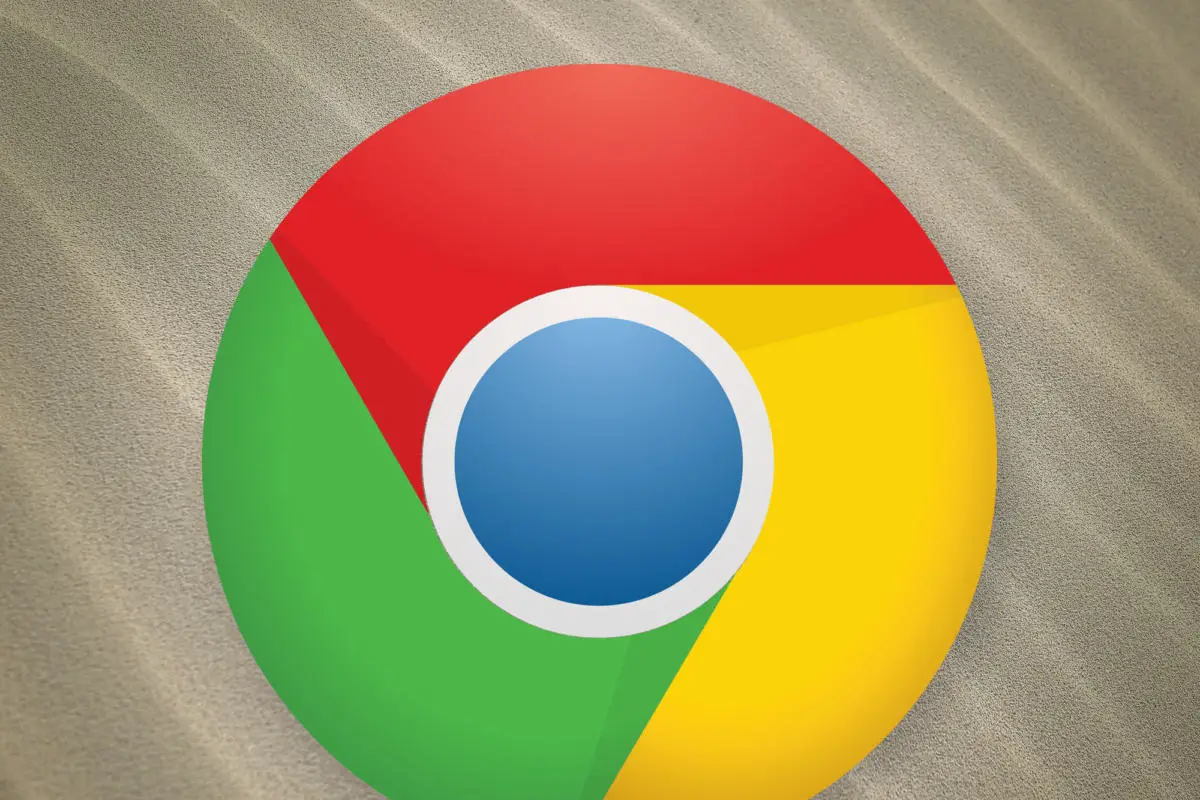What features does cVim add to Chrome?
- Google/IMDB/Wikipedia/Amazon/Duckduckgo/Yahoo/Bing search completion.
- Support for custom search engines.
- History and Bookmark search/completion with bookmark folder support.
- Caret/Visual mode.
- Efficient link hints (with support for custom mappings).
- Support for custom keyboard mappings.
- Regex page search with highlighting.
- Command bar with tab-completion.
- Smooth scrolling.
Installing cVim
Acquire it by either:
- Installing it through the Chrome web store.
- Downloading the
.zipfile here- Enabling it by going to the
chrome://extensionsURL. - Checking developer mode.
- Then pointing Chrome to the unzipped folder via
Load unpacked extensions.
- Enabling it by going to the
Using cVim
Here’s how to use the addon including an example of the configuration settings and bindings by a group.
Settings
You can sync with a Gist file in the settings of the browser addon.
Keybindings
Note: Uppercase bindings are triggered with
SHIFT+KEYas normal.
Basic
j,s– scroll down.k,w– scroll up.h– scroll left.l– scroll right.
Page
gg– scroll to top of the current page.G– scroll to the bottom of the current page.zi– Zoom page in.zo– Zoom page outz0– Zoom page to original size.
Links
f– open a link in a new tab by pressing the marked keys in the page elements.G– scroll to the bottom of the current page. (SHIFT+g)W– open a link in a new tab by pressing the marked keys in the page elements.W– open a link in a new window by pressing the marked keys in the page elements.mf– open multiple links in a new tab by pressing the marked keys in the page elements.gy– Copy a URL from a link to to the clipboard.
Tabs
x– Close the current tab.X– Open the last closed tab.t– Alias for:tabnew.a– An alias to:tabnew google.<– Move current tab left.>– Move current tab right.
Tab Navigation
gt,K,R– Navigate to the next tab.gT,J,E– Navigate to the previous tab.H,S– Go back a page in current tab.L,D– Go forward a page in current tab.
Caret/Visual Mode
v– Toggle between visual/caret mode.h,j,k,l– Move the caret position/extend the visual selectiony– Copies the current selection.ESC– Exit visual mode to caret mode/exit caret mode to normal mode.
Keybindings Continued
Core
: – Open the command bar.
. – Repeat the last command entered.
r – Reload the current tab .
gR – Reload the current tab + local cache.
yy – Copy the URL of the current page to the clipboard.
Searching
/ open search bar
n – Next search result .
N – Previous search result.
b – Search through bookmarks.
Misc
I – An alias to :history that let’s you search through browser history.
zr – Restart Google Chrome.
gd – An alias to :chrome://downloads
P – Open the clipboard contents in a new tab.
gq – Stop the current tab from loading
Command Mode
Core
:tabnew(autocomplete) – Open a new tab with the typed/completed search.
:new (autocomplete) – Open a new window with the typed/completed search.
:open (autocomplete) – Open the typed/completed URL/google search.
:quit Close the current tab
:qall Close the current window
:duplicate – Duplicate the current tab.
Searching
:history (autocomplete) – Search through browser history.
:bookmarks (autocomplete) – Search through bookmarks.
Misc
:tabattach (autocomplete) – Move the current tab to another open window.
:tabdetach – Move the current tab to a new window.
:restore (autocomplete) – Restore a previously closed tab (newer versions of Chrome only).
:mksession – Create a new session from the current tabs in the active window.
cVim Tips
- You can use
@%inopencommands to specify the current URL. For example,:open @%would essentially refresh the current page. - Prepend a number to the command to repeat that command N times.
- Use the up/down arrows in command/find mode to navigate through previously
executed commands/searches. - You can set directives like
reloadAllTabsin the settings to a binding.