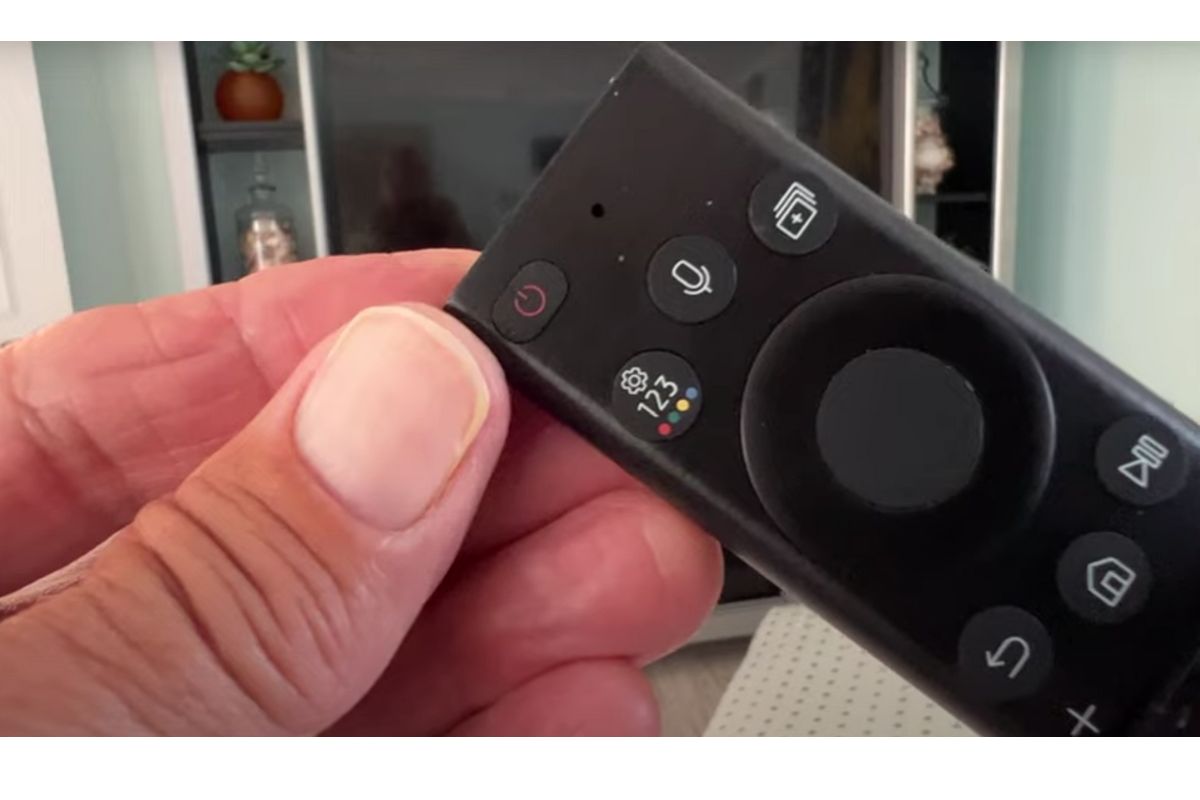Key Takeaways When we interact with our Samsung TVs, the remote control is our primary tool, and the Home button is central to navigating this system. However, finding and utilizing the Home button can sometimes become a challenge, especially for those using a new Samsung TV model or those who aren’t familiar with Samsung remotes. …
Samsung
Your Samsung Smart TV comes with the default web browser, but it is a limited tool. It cannot download images or certain files and can be slow to operate. If you’re looking for a web browser for your Samsung Smart TV, you should be able to find a suitable alternative. The web browser comes with …
You can connect your Samsung TV to an antenna by using the RF port on the back of the device. The TV will display a “No Signal” screen if the antenna is not connected. Once connected, your television will display a “Channel Scan” screen, which will show which channels are receiving a signal. You can …
There are a few reasons why your Samsung TV may keep turning off, but the most common is a power problem. This can be caused by power fluctuations, overheating, or a power short in the board. In some cases, a faulty power outlet or power cable can also be to blame. You can troubleshoot this …
If your Samsung TV keeps losing channels, it might be due to signal issues. This could be due to a dirty HDMI port or an external device that’s blocking the signal. If this is the case, you should contact Samsung Support Services to get the problem fixed. The technicians can help you troubleshoot your Samsung …
One of the most common problems for Samsung television owners is a black screen. This problem can occur when the TV is using a power saving feature or has an outdated firmware. If this issue continues, you may need to contact a technician to repair your television. However, there are a few things you can …
Your TV may be having trouble connecting to the internet. First, check the software and firmware on your TV. It may be outdated or it may have changed the Wi-Fi region to A. If you still aren’t able to connect, you may need to reboot your TV. Then, try to sign in to your Samsung …
One of the best ways to enhance your smart TV experience is to add apps to the home screen. This will make browsing through your apps faster and easier. The home screen is basically a central dashboard for your apps and is accessible from the pop-up menu that appears when you first turn on your …
If your Samsung Smart TV has an incompatible remote, you may want to learn how to resync the device and make it work again. There are a few ways to do this. One option is to borrow another Samsung TV remote to test it. Occasionally, this method can fix certain issues with the remote. It …
If you have a Samsung TV, you have probably noticed a banner on your screen. It is likely that you don’t want to see these ads, but there are a couple of ways to disable the banner on your screen. To turn off the banner, you can turn your TV off by pressing the volume …